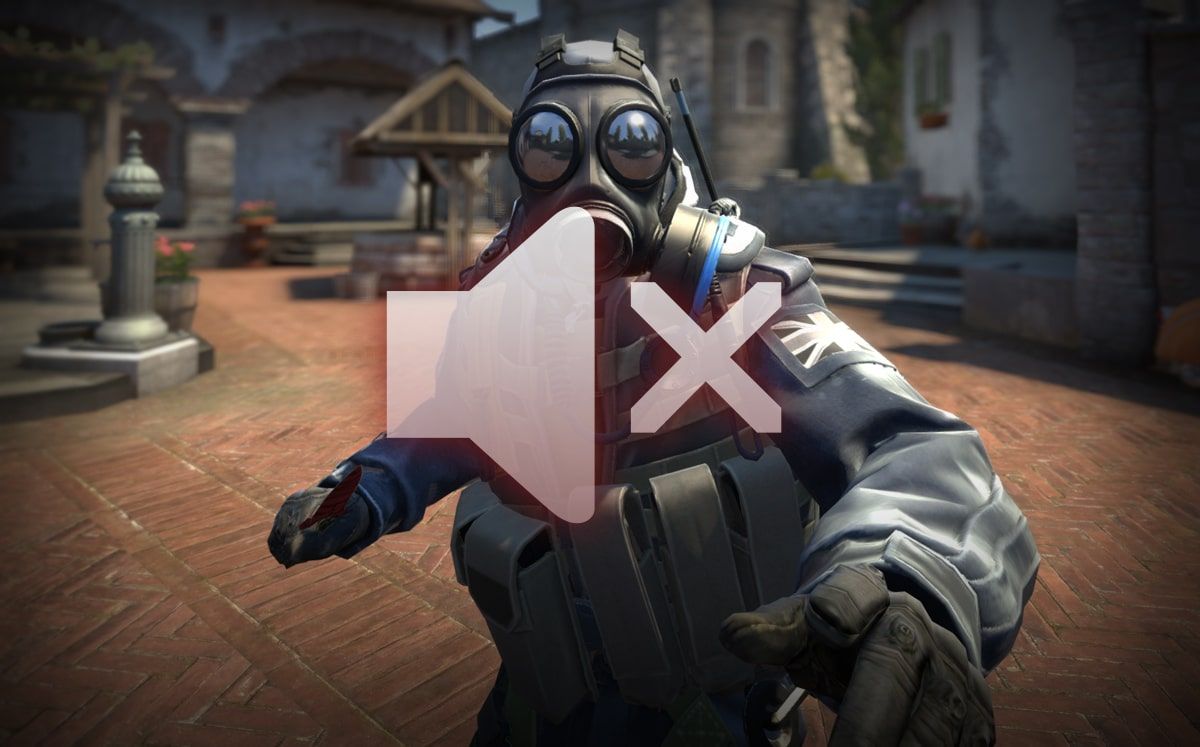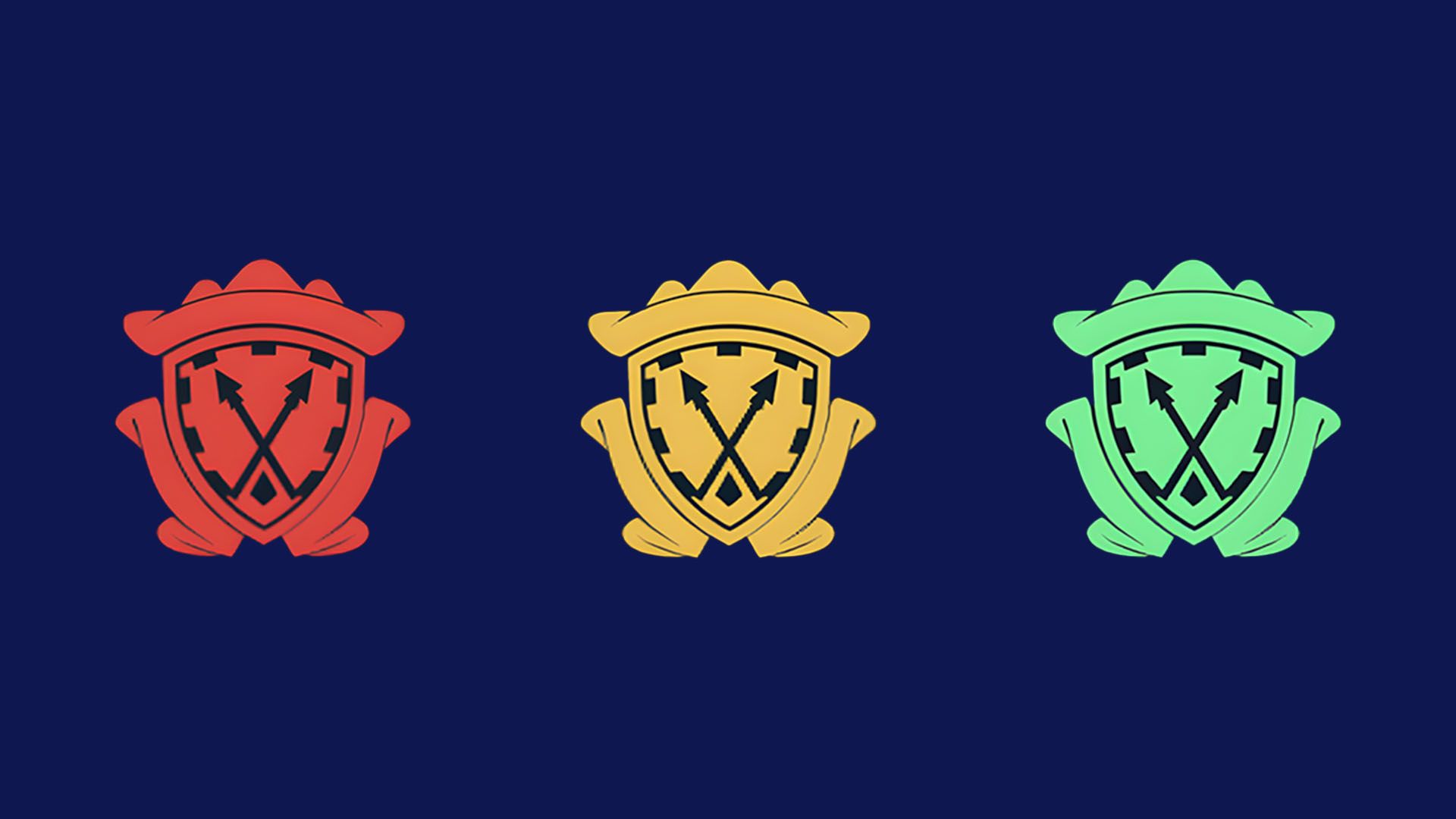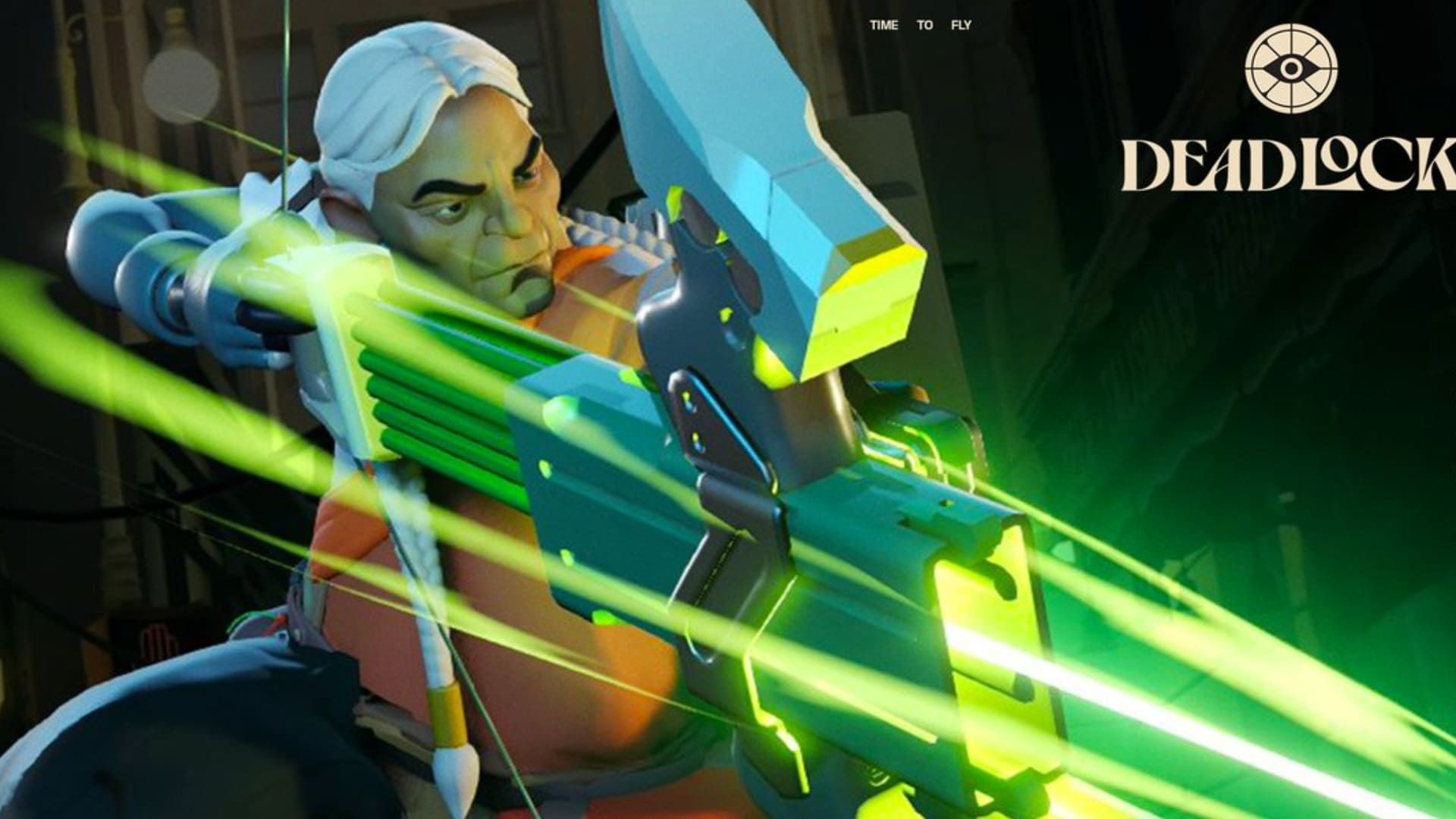A simple and quick way how to change the background in Deadlock main menu in a couple of clicks.
- Go to your Steam library and find Deadlock.
- Press PCM (right mouse button) and select «Properties».
- Next, go to the «Installed Files» section and select «Browse».
- Now we are in the game folder, go to «game/citadel/panorama/videos/main_menu».
- In the folder we see 2 files Intro and Loop. Now we just need to upload our video file (only webm format) and change it to the name of the loop file (at the moment it is called like this - ‘menu_streets_loop2.webm'.).
- Done! You can go into the game and look at the result.
Small tips for changing the background in Deadlock
- If there is no file with the desired extension, then change it with any web editor. Just write in the search, change file extension to webm;
- You can try changing the Intro file as well, it's the video that starts at startup and goes on for 3 seconds. Do everything exactly the same way;
- The weight of the file doesn't matter, but it's better to change to an equally small file;
- You can just delete the files and then it will load faster and there will be no background (but the music from the intro will play)
And why change the background in the Deadlock menu at all?
Extremely simple question with the same answer - because I want to=)
If there's a desire to replace the default background with something pretty or fun, this is it the best and easiest way to change the background in Deadlock..